General Tools and Layout
Hotelist has many tools and features that you can use, which we will describe in details in the following page.
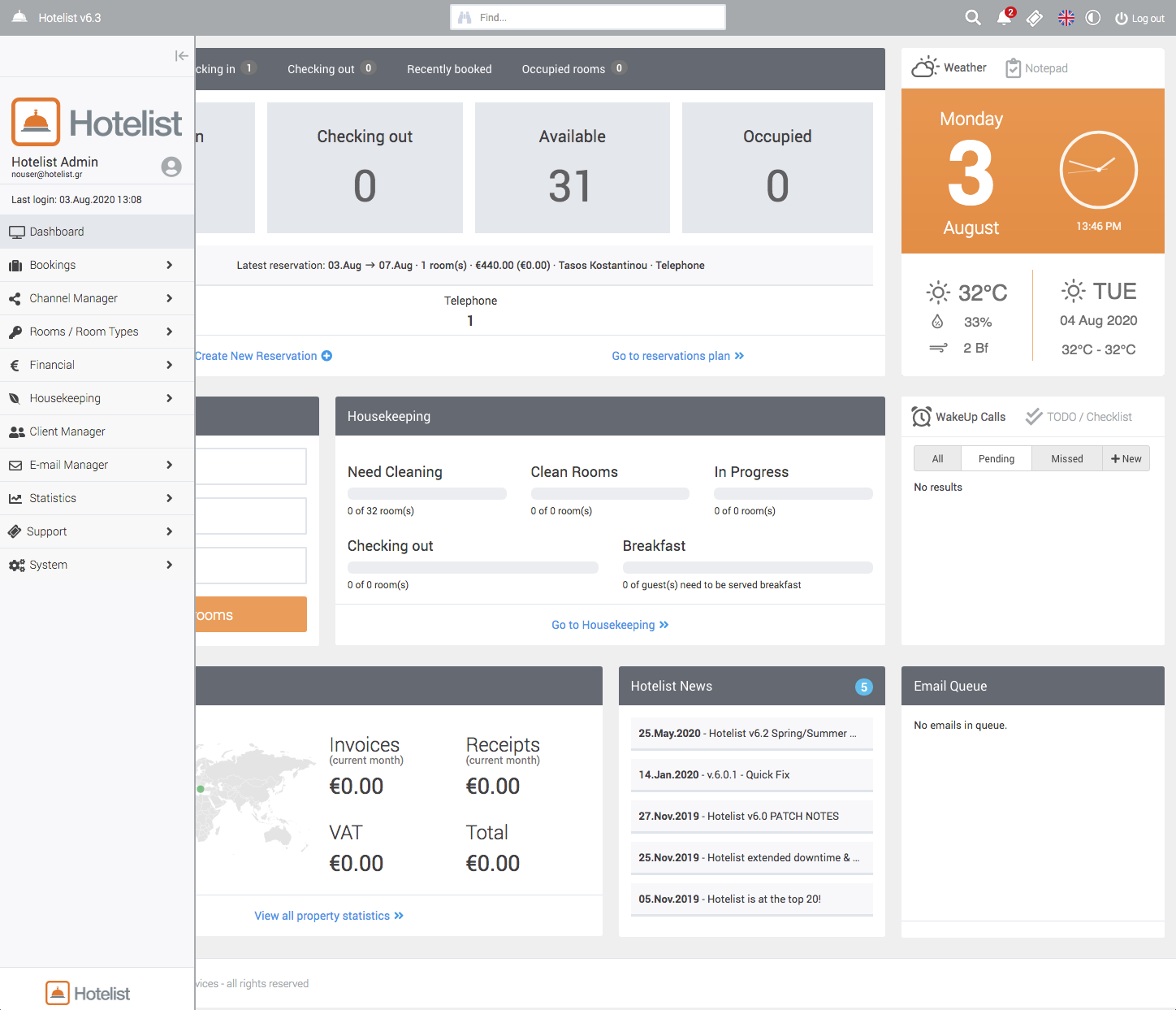
Image 1: Hotelist main layout, with main features highlighted.
Top, "grey", rectangular region.
You can find information for the current release verion of Hotelist, as well as the following tools:
Reservation Search: You can perform a quick search for reservations by entering the checkin date and nights of stay.
Notifications: All your system notifications for new reservations and other data.
Support Tickets: Your tickets and replies from our support.
Messages: Hotelist news, updates and other messages.
Language Switcher: Change your application language.
Day/Night Mode: Switch from Light to Dark colouring for less eye strain.
Logout: Logs you out of the application and back to the login screen.
Left Sidebar
The left sidebar is split into top and bottom area. The top area contains your Hotel logo, as well as the currently logged in user name and IP address. In addition, when your Hotelist is about to expire, an expiration notification will notify you of the days you have remaining until you need to renew your subscription. You can click this notification text to be redirected to the subscription renew page on our website.
You can open and close the left sidebar. To do this click on the open/close icon
The bottom part of the left sidebar contains the application's main menu, via which you can navigate to every enabled aspect of your current Hotelist installation.
The menu is in a Parent -> Submenu format so you can navigate easily to each section and its subsections. Clicking on a parent item will open up a drawer with its submenus.